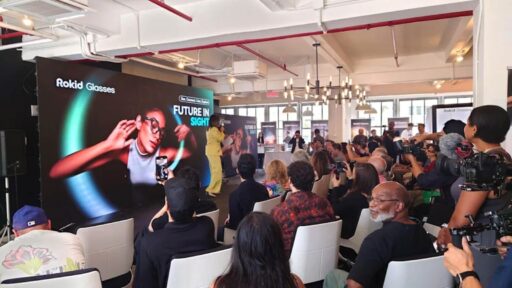Videos that play automatically on the X platform, formerly known as Twitter, can consume a significant amount of your mobile data and drain your phone’s battery. Many users find this feature distracting and costly. Fortunately, X provides a straightforward way for you to control and completely stop videos from autoplaying on your feed.
Key Takeaways
- Autoplaying videos on X are enabled by default but can be easily turned off.
- Disabling this feature helps save mobile data, extends battery life, and gives you control over the content you watch.
- You can choose to stop autoplay entirely, or only allow it when connected to a Wi-Fi network.
- The settings need to be adjusted separately on the mobile app and the desktop website.
Autoplay is a feature used by social media platforms like X to automatically start playing a video as you scroll past it in your timeline. The goal is to increase user engagement and viewing times. While some find it convenient, for many Indian users on limited data plans, it leads to unwanted data usage. Controlling this setting is a simple step towards better management of your data consumption.
How to Disable Video Autoplay on the X App (Android and iOS)
The process to stop videos from autoplaying is nearly identical for both Android and iOS devices. Follow these steps within the X application.
- Open the X app and tap on your profile picture in the top-left corner to open the side menu.
- Select ‘Settings & Privacy’ from the list.
- Tap on ‘Accessibility, display, and languages’.
- Under this menu, choose ‘Data usage’.
- You will find the ‘Video autoplay’ option. Tap on it.
- You will see three choices:
- On mobile data and Wi-Fi: Videos will autoplay regardless of your connection. This is usually the default setting.
- On Wi-Fi only: Videos will only autoplay when you are connected to a Wi-Fi network, saving your mobile data.
- Never: Videos will not autoplay at all. You will have to tap the play button to watch any video.
To completely stop autoplay, select ‘Never’. If you only want to save mobile data, choosing ‘On Wi-Fi only’ is a suitable alternative.
How to Disable Video Autoplay on the X Website (Desktop)
If you use X on a computer, you need to change the settings on the website as well.
- Go to the X website (x.com) and log in to your account.
- Click on ‘More’ in the left-hand navigation menu.
- From the pop-up menu, click on ‘Settings and privacy’.
- Navigate to ‘Accessibility, display, and languages’, then click on ‘Data usage’.
- Click on the ‘Autoplay’ setting.
- Similar to the mobile app, you can choose between ‘On mobile data and Wi-Fi’, ‘On Wi-Fi only’, and ‘Never’.
- Select ‘Never’ to prevent all videos from playing automatically.
By adjusting these settings, you take back control of your media consumption on the platform, ensuring you only watch the videos you choose to see and protecting your data balance.
Frequently Asked Questions (FAQs)
Q1: If I turn off autoplay, can I still watch videos on X?
A: Yes. Disabling autoplay only stops videos from starting on their own. You can still watch any video by manually clicking or tapping the play button.
Q2: Does disabling video autoplay also stop GIFs from autoplaying?
A: Yes, the autoplay setting in the ‘Data usage’ section controls both videos and GIFs. Setting it to ‘Never’ will prevent GIFs from playing automatically as well.
Q3: Will changing the setting on my phone also change it on my computer?
A: No. The autoplay settings are specific to each device and platform. You must change them individually on the mobile app and the website.
Q4: How much data can I save by disabling autoplay?
A: The amount of data saved varies depending on your usage, but it can be substantial. Video files are large, and even a few seconds of high-quality video can use several megabytes of data.
Q5: Why is autoplay enabled by default on X?
A: Social media platforms enable autoplay by default to keep users engaged for longer periods and to increase the number of video ad views, which generates revenue for the company.